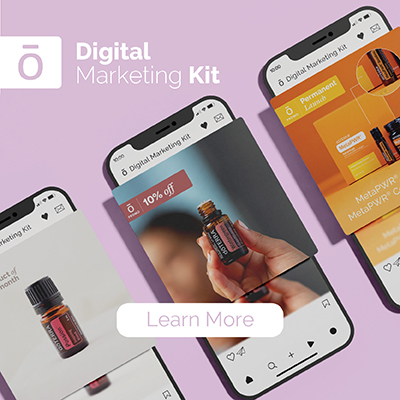Origin: a Latin derivative
meaning "Gift of the Earth."
How to Use Your Replicated Website
When you first enroll as a Wellness Advocate, you also receive a website for your personal business use. The new dōTERRA replicated websites are easy to use and customize. Already loaded with videos, recipes, DIYs, and healthy living tips from the blog, your new site is the perfect place to send someone to find out more. Your website is a great tool for helping people enroll and provides a “Shop” tab that will link people to purchase from you. See below for tips on how to customize your site.
- Changing your site’s address.
Go to the “My Web Site” tab on the far right of your back office. To the left you will find a separate menu. The “My Site Address” tab should already be open. To change the end of your web address, click in the box and type in what you would like–keep it simple and easy to remember. If you would prefer not to keep the web address with your Wellness Advocate number, check the box below where you just typed your site name.
- Adding a photo.
In that same left side menu, click “My Photo” You now have the option to upload a photo from your computer. (Keep in mind that you can only upload .gif or .jpg files.) Click the “Browse” button to choose a photo you have on file and select it. The photo name should appear in the box next to the browse button. Click upload. Once your photo is uploaded, there will be an option to add your photo to the site above the picture. Slide the button to the right. Your photo will now appear online.
- Adding a small introduction.
To further personalize your website you may add an introduction under your photo. You have about 5,000 characters, so it must be brief; remember to use compliant language. To upload a story see the “My Short Intro” tab to the left. Once you have typed in your message, go ahead and click “Save Text” to upload it to your site.
- Choose how you want to receive contact information from the leads on your site.
When people visit your site, they can opt to send you their contact information if they are interested. You can either choose to receive that contact information through an email or through your message center in your back office. Simply slide the button to the right (as pictured below) to choose either option. If you would prefer not to receive contact information in one category, slide the button to the left. You can also choose both options.